
If you’re looking for Ylands console commands, look no further! Here’s an updated list of commands. If you’ve discovered a console command you’d like to add to the page, or have a correction, please comment.
How to Enable Console
To open the console, just press ENTER once you are in game.
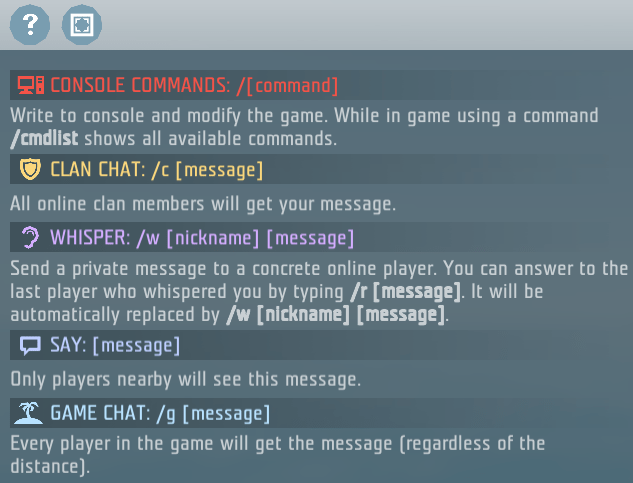
By typing /cmdlist command you can see the complete list.
Console Commands
- /ban – Kick and ban player account from game
- /c – Send a message to your clan.
- /clearchat – removes all messages in chat.
- /collidercount – Report number of currently active colliders.
- /createdssave – Creates a save for use with user dedicated servers.
- /daicount – Show AI agents count.
- /demote – Demotes a player from admin status.
- /dui – Show degug statistics (including in-game time, character temperature, and the number of minutes per in-game day).
- /endprofiling – End profiling.
- /fpscam – Toggle experimental unsupported fps camera.
- /freecamera – Toggles free camera.
- /g – Send a message to all players in the current game.
- /getttransactions – Export a list of transactions for a specific scenario id.
- /getuserscripts – Download file from mp host.
- /hidechat – Hides gray chat box.
- /kick – Kick player account from game.
- /killme – Kills the player.
- /lap – List account privelages.
- /promote – Promotes a player to admin status.
- /refundtransaction – Refund a scenario transaction.
- /r [username] – Reply to the last player that whispered to you.
- /s – Send a message to all players in your vicinity.
- /sap – Set account privilege level.
- /sf – Show game file/folder in os file manager.
- /showseed – Show seed of current map.
- /startprofiling – Start profiling.
- /unban – Remove ban assigned to player.
- /w [username] – Send a private message to a player.
- /who – List online players in current session.
PVE / PVP Commands
Sets player versus environment mode:
- /setpve 0 1 – Player vs environment activated.
- /setpve 1 1 – Players are immune to traps.
- /setpve 2 1 – Players are immune to explosions.
- /setpve 3 1 – Players are immune when offline.
- /setpve 0 0 – Player vs player activated.
- /setpve 1 0 – Players are vulnerable to traps.
- /setpve 2 0 – Players are vulnerable to explosions.
- /setpve 3 0 – Players are vulnerable when offline.
Unstuck Commands
Unstuck character or vehicle:
- /unstuck 0 – Move character to a beach position
- /unstuck 1 – Move character to a beach position
- /unstuck 2 – Align character with terrain
- /unstuck 3 – Move nearby vehicle to valid location
Controls
If you wish to rebind the controls, go to the Configure menu and then select Controls.
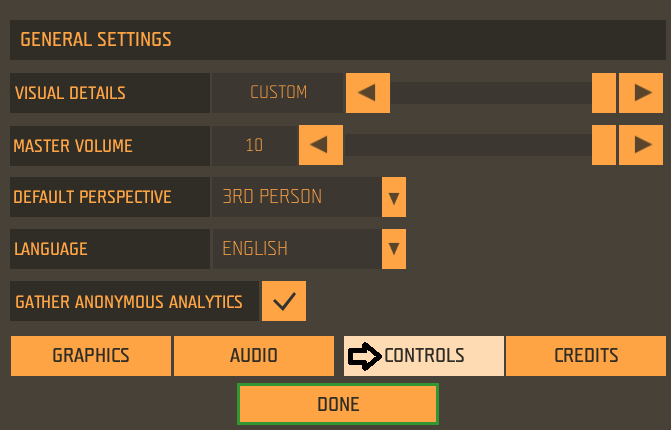
Actions and movement
- RMB – Primary action (pick something up, eat).
- LMB – Secondary action (smash, place blocks).
- V – Drop item.
- W/A/S/D – Moves.
- Space – Jump / Respawn after dying.
Camera
- C – Switch camera (3rd person / 1st person).
Chat
- Enter – Open chat.
- UpArrow – Check older messages in chat.
- DownArrow – Check newer messages in chat.
Screenshots
- F12 – Take screenshot.
- Shift + F12 – Take supersize screenshot.
Inventory
- Tab or I – Open / close inventory.
Building
- P – Toggle placing mode.
- F – Choose rotation of block.
- G – Reposition block.
- J, K, L – Rotate block.
- Q – Place block higher.
- Z – Place block lower.
- LMB – Place block.
- RMB – Take block back.
Terraformer
- LMB – Primary action.
- F – Change mode.
- G – Change shape.
- K – Make it smaller.
- L – Make it bigger.
- H – Change material.
Replicator
- LMB – Define area of selection + primary action.
- RMB – Revert action.
- F – Change mode.
Annihilator
- LMB – Make items disappear.
Swimming
- LeftShift – Dive.
- Space – Rise.
Flying
- Space2x – Enable / disable fly mode.
- Space – Ascend.
- LeftShift – Descend.
Character
- F3 – Dance 1.
- F4 – Dance 2.
- F5 – Dance 3.
- F6 – Gesture 1.
- F7 – Gesture 2.
- F8 – Gesture 3.


Be the first to comment