
Are you having trouble getting the game to start? Getting disconnected all the time?
Check what steps you can take to remedy the situation.
Common Problems and How to Fix Them
Run the Game as an Administrator
Why?
The elevated rights that running as an administrator gives can help the game do its thing without security or system permissions interfering.
How?
- Go to C:\ProgramFiles(x86)\Steam\steamapps\common\We Were Here (Too/Together/Forever) and find We Were Here (Too/Together/Forever).exe
- Rightclick the .exe
- Click “run as administrator”
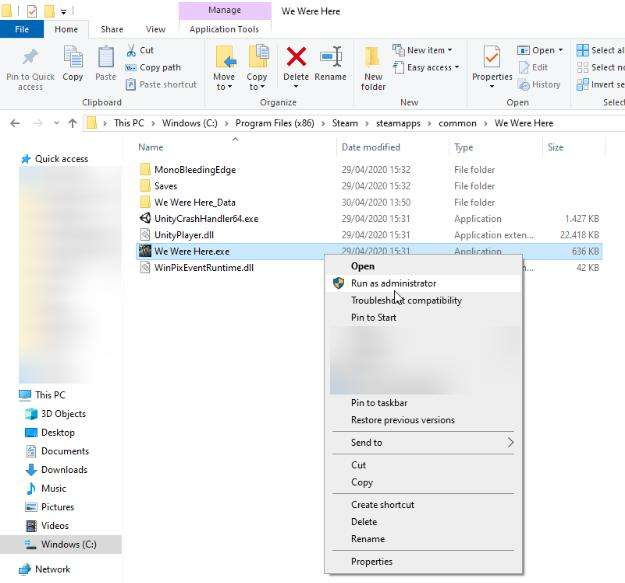
Clear Save / Config Files
Why?
Incorrectly initialized or older save-files can interfere with the game loading these save files.
How?
- Go to Steam -> Library
- Right click We Were Here (Too / Together/Forever)
- Select Properties
- Go the ‘Updates’ tab
- Uncheck the ‘Enable Steam Cloud synchronization’ checkbox
- Go to C:\Users\\AppData\LocalLow\Total Mayhem Games
- Delete the We Were Here (Too / Together/Forever) folder
- Start up the game normally
Verify File Integrity
Why?
This checks whether the game is complete and intact on your local machine. Sometimes files get fragmented or accidentally deleted. This checks whether you have the files you should be having.
How?
- Go to Steam -> Library
- Right click We Were Here (Too / Together/Forever)
- Select Properties
- Go to the ‘Local Files’ tab
- Select Verify Integrity of Game Files
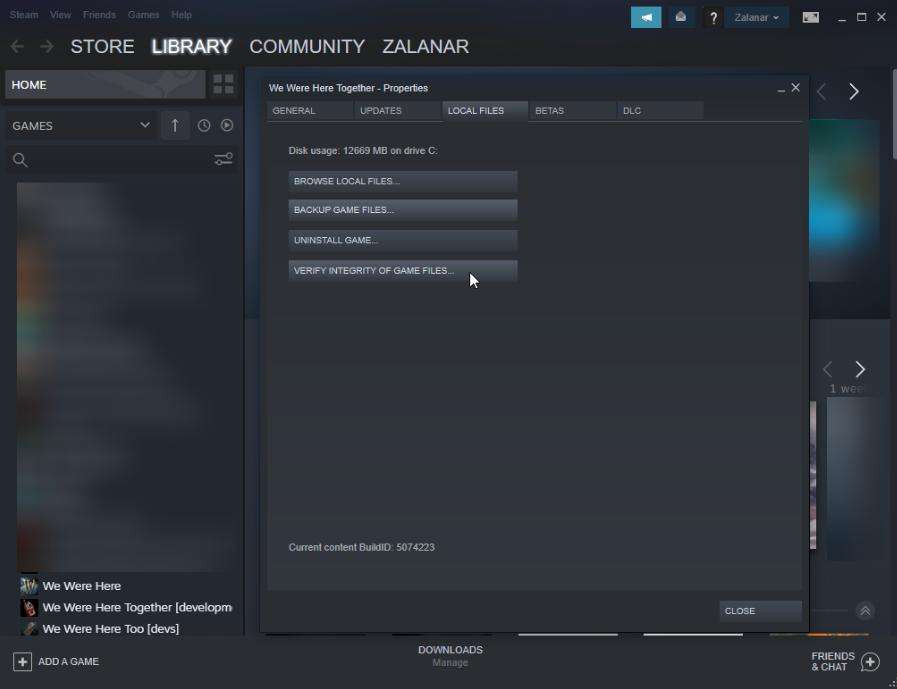
Check Firewall Settings & Whitelist Programs
Why?
Firewall & anti-virus programs sometimes block programs from accessing the internet. Because We Were Here (Too/Together/Forever) is a multiplayer game, this breaks the game.
How?
This is different for every firewall / anti-virus program. Look for blocked programs or possibilities to whitelist certain programs.
Check Minimum Requirements
Why?
If your machine is not powerful enough to run the game you’re trying to play, you might experience long load times, low framerate or endless black screens.
How?
Minimum:
- Requires a 64-bit processor and operating system
- OS: Windows 10 64 bit
- Processor: Intel Core i3 4000 series or equivalent
- Memory: 6 GB RAM
- Graphics: Nvidia GTX 750TI or equivalent, integrated graphics not supported
- DirectX: Version 11
- Network: Broadband Internet connection
- Storage: 25 GB available space
- Additional Notes: A working PC-compatible microphone
Unplug All Unnecessary Usb Devices
Why?
Some USB devices can interfere with the game or the audio (e.g. a controller, a second mic, etc.).
How?
Unplug the USB devices that are not required to be able to play the game and check if the game works. If it does, you can replug your devices one by one to rule out which device is causing interference.
Update Your Graphics Card Driver
Why?
Sometimes the game may not load or crash upon starting due to an old driver.
How?
Check your driver software and upload the latest driver for your graphics card.
Specific Issues
Kick When Both Players ‘Ready’
What?
Windows 7 player gets kicked from lobby as soon as both players press ‘Ready’
How to Solve?
Devs don’t support Windows 7 anymore. Some people have been able to solve this problem by running the game as an administrator.
Microphone Doesn’t Work
What?
The microphone in-game does not work for one of you
How to Solve?
Test your microphone in another program to make sure it works. Set the microphone you want to use as the default in your computer’s sound settings. In the game, choose the same microphone in the audio settings.
To play with a friend, click “invite a friend” instead of “create a room.” When talking, don’t speak at the same time as your partner. You won’t be able to hear each other if you talk simultaneously, like with real walkie-talkies.
If you’re still having issues, try these steps:
- Unplug all USB devices you don’t need and see if that helps.
- Run the game as an administrator.
- Add the game to the allowed list in your firewall and antivirus software.
- Check that your microphone volume is high enough in both your computer settings and the game settings.
For Console Players:
This is most likely an issue related to your console settings rather than the game. Try checking your console’s privacy settings and see if they allow for voice-chatting. Also make sure your mic is not broken, check if you might have accidentally blocked or muted your partner, or if the in-game chat volume is not muted. In case you’re playing in an Xbox party, this might cause the mic focus to be redirected to the party instead of to the game.
Game Closes After Showing The “Total Mayhem Games” Logo
What?
Player cannot start up the game and gets a black screen that closes after or before showing the TMG logo.
How to Solve?
Check if the system time of your computer matches the exact time of your timezone. Even if this differs by just one minute, it can sometimes cause the game to not start up.
For Console Players:
Make sure the time and date of your console matches those of your timezone. A different time/date can cause the game to not start up. If this doesn’t help, you can check your network (NAT) settings. For more information on how to do this, read through this link.
Game Crashes After A Few Seconds
What?
It seems like the game closes after a few seconds because of a crash, most likely due to your graphics card.
How to Solve?
Make sure your graphics driver is current. You can also try changing how the game starts in Steam. Add “-force-d3d11” to the game’s launch options. To do this:
- Find the game in your Steam library
- Right-click on it
- Select “Properties”
- In the “General” tab, look for launch options at the bottom
- Add the text there
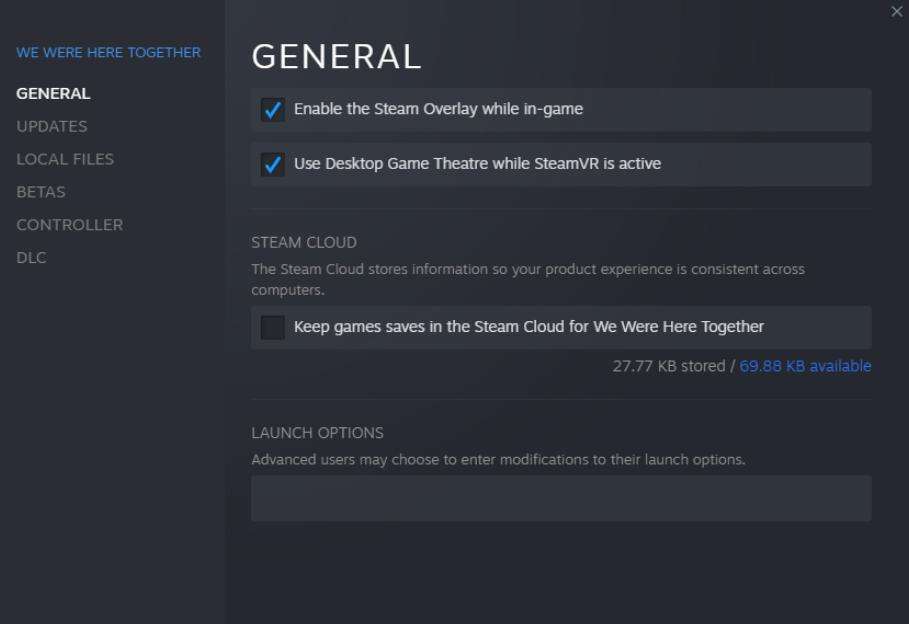


Be the first to comment