
Avatar Porting Walkthrough
The first step of porting your Avatar to Disney Dreamlight Valley will be to make sure that your Avatar is wearing exactly what items you want to keep from the Avatar Designer Tool. You can only port one Avatar into the game, so choose your outfit wisely! In addition to the exclusive jersey that will be added to your account, you will retain all clothing that you ported your Avatar with. This includes all Touch of Magic tool designs and motifs used. Any Touch of Magic tool design that is not worn on your final Avatar will not be ported to Disney Dreamlight Valley. Never fear, however! Any motifs or clothing items that you were not able to port over will be available for you to find in Disney Dreamlight Valley.
PlayStation users will be unable to port their Avatar to Disney Dreamlight Valley on September 6th. That said, you can expect to be able to port your Avatar to the game later in Fall 2022 with Update 1.
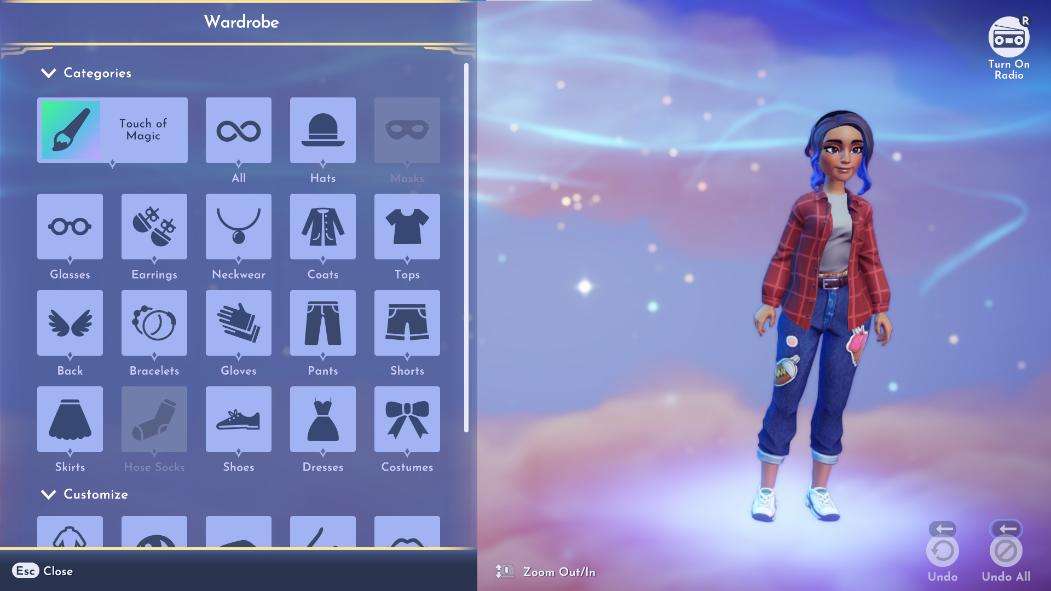
Looking good! Once you have your final Avatar prepared, head back to the Avatar Designer Tool Menu and select the Avatar Code option. From there, you can generate an Avatar Code that you will need to copy via the button. This code will expire in 24hrs, but can be regenerated.
Avatar Codes are agnostic of the platform they were designed on (ie. An Avatar Code created on the Steam version of the Avatar Designer Tool can be used on all other platforms.).
A Very Important Note For Steam Users: Steam users will need to generate their code PRIOR to purchasing Disney Dreamlight Valley on Steam. Please make sure to generate your code before purchasing – once you have purchased a Founder’s Pack Edition on Steam, you will be unable to access the Avatar Designer Tool on Steam.
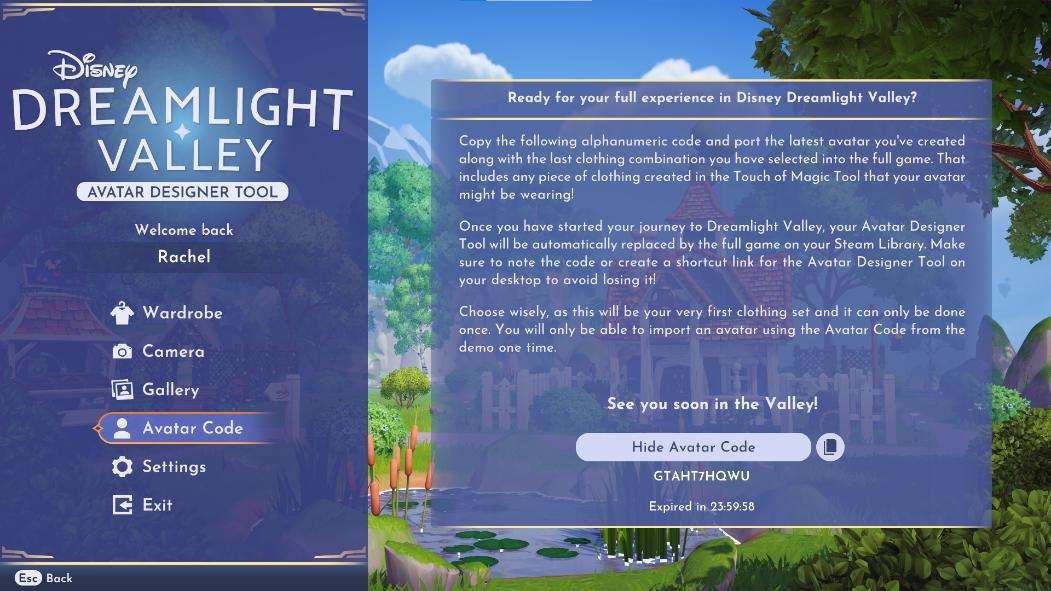
Once you have copied your code, it is time to head over to Disney Dreamlight Valley! Open the game (or purchase the game if you are a Steam user first!) and choose the New Game option. You will then enter the Avatar creation process. If you would like to port your Avatar from the Avatar Designer Tool, select the Import Avatar button.
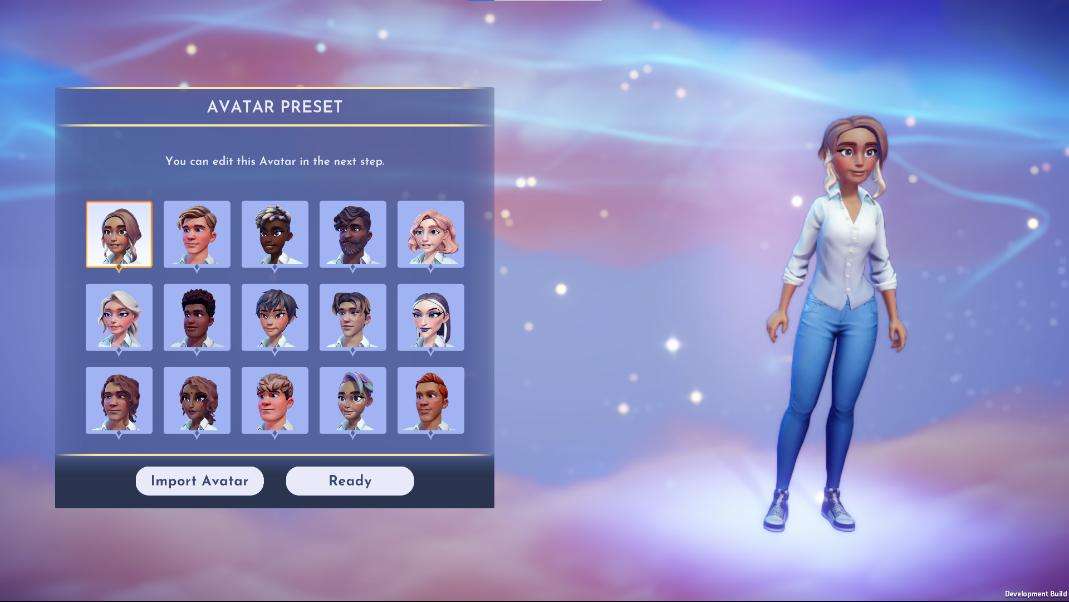
On the following pop up, enter your Avatar Code from the Avatar Designer Tool with letters in all caps and no additional spaces.
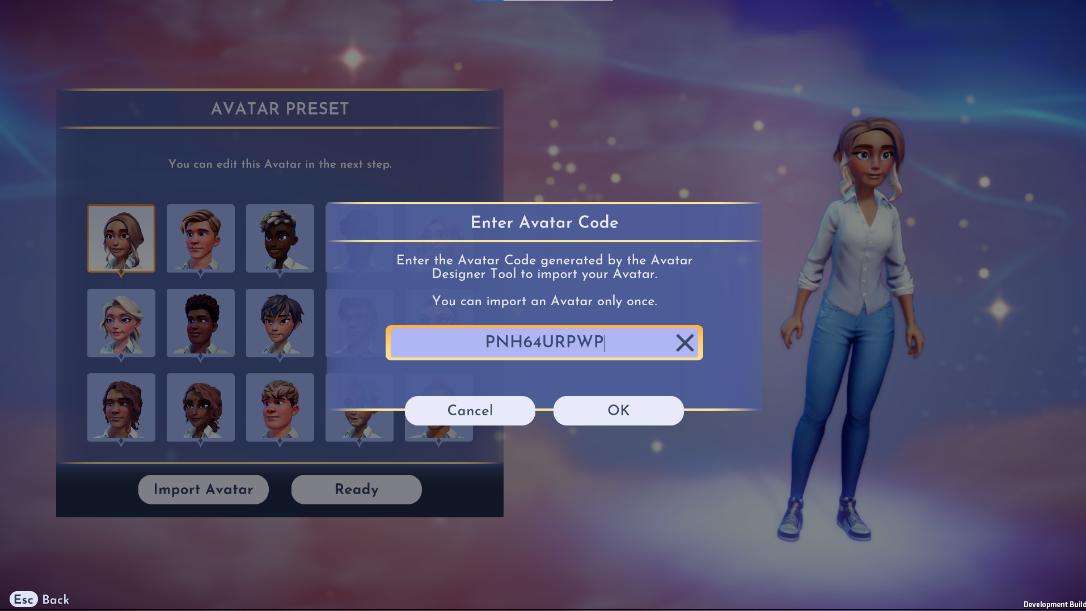
Select the OK button, and you will get the following dialogue:
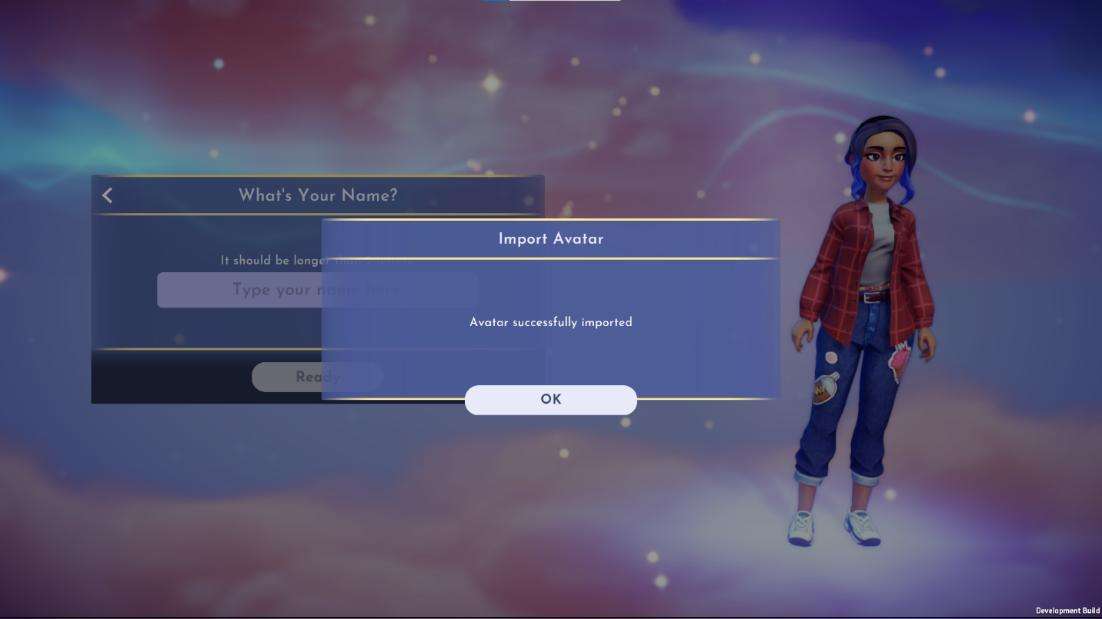
Once you have clicked okay, your New Game of Disney Dreamlight Valley will start, and your Avatar will appear as you designed it in the Avatar Designer Tool. You will also be able to find your exclusive jersey in your wardrobe! You will then be able to choose another name for your Avatar – the name you chose in the Avatar Designer Tool will not be carried over to Disney Dreamlight Valley.

Should you wish to go through the Character Creation process natively in Disney Dreamlight Valley, and later decide to import your Avatar from the Avatar Designer Tool, you will be able to do so.
Remember: Steam users will not be able to generate their Avatar Code from the Steam version of the Avatar Designer Tool after they have purchased the game. It is highly recommended to follow the previous steps to import their Avatar BEFORE purchasing the game.
PlayStation users will be able to follow the same steps below after Update 1 in Fall 2022.
To import your Avatar from the Avatar Designer Tool after you have created an Avatar in Disney Dreamlight Valley, head to the Settings Menu in-game, and select the Help tab via the left column. Then, select the Import Avatar button.
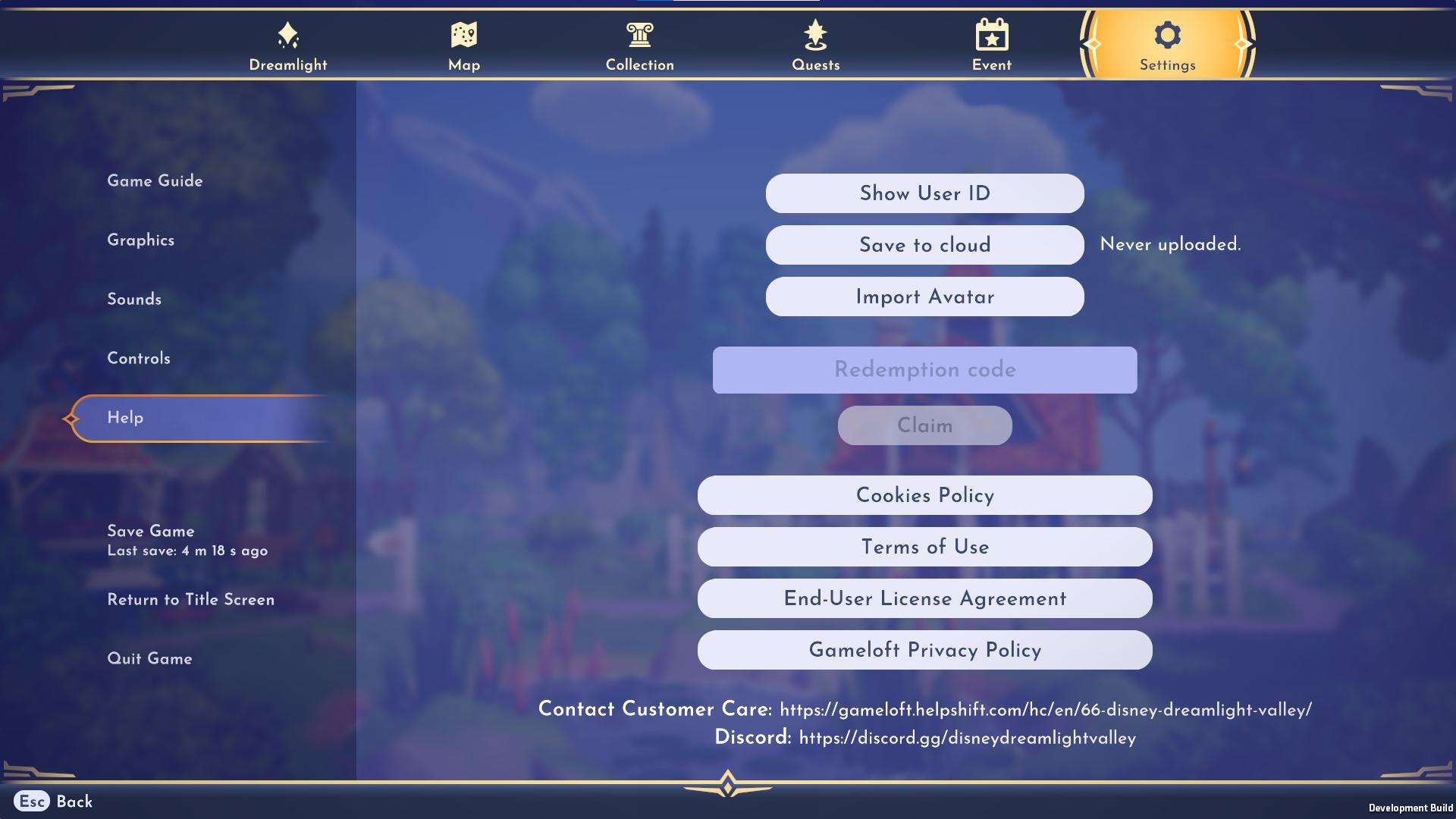
On the following pop up, enter your Avatar Code from the Avatar Designer Tool with letters in all caps, with no additional spaces.
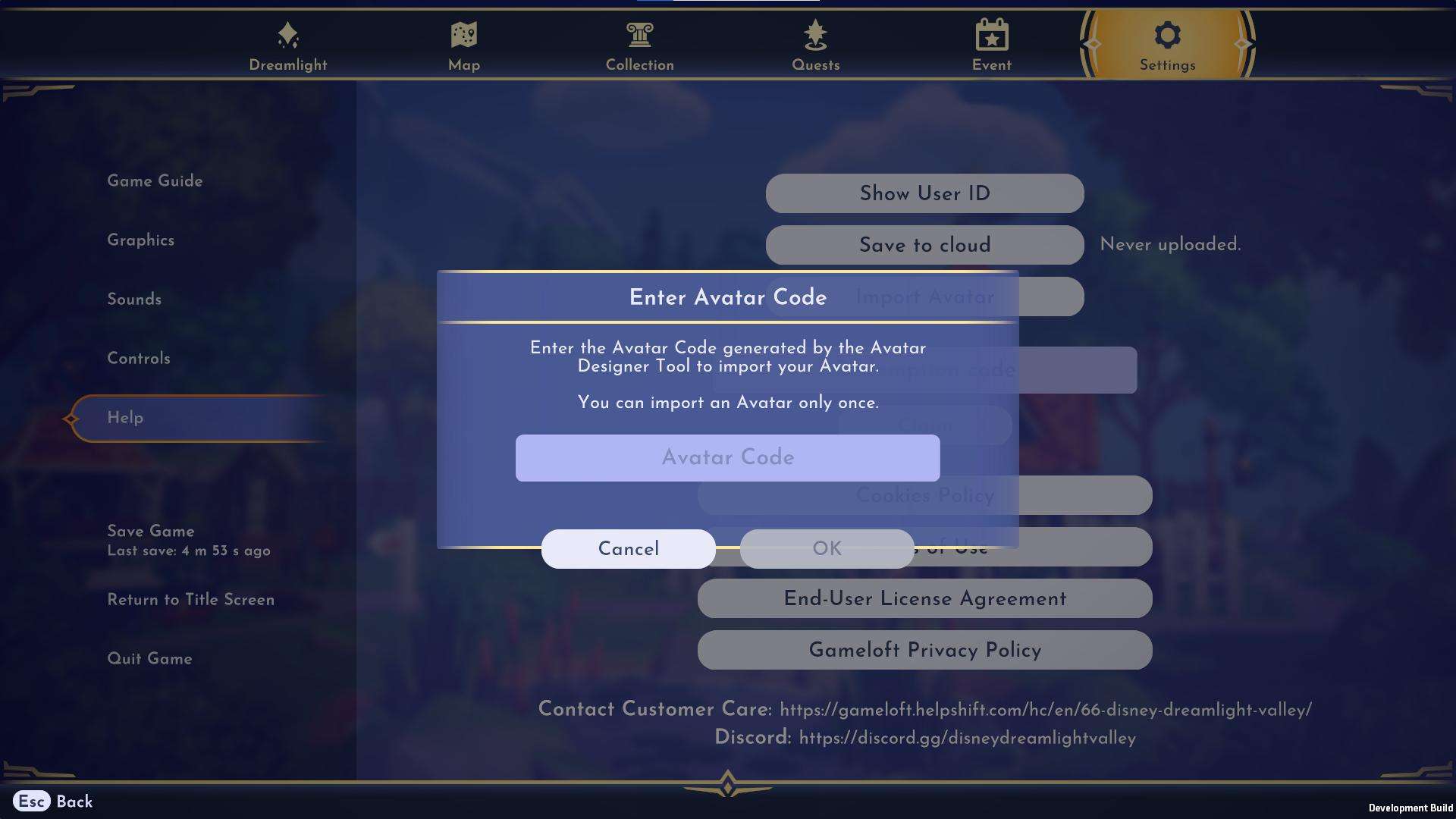
Select the OK button, and you will get the following dialogue:
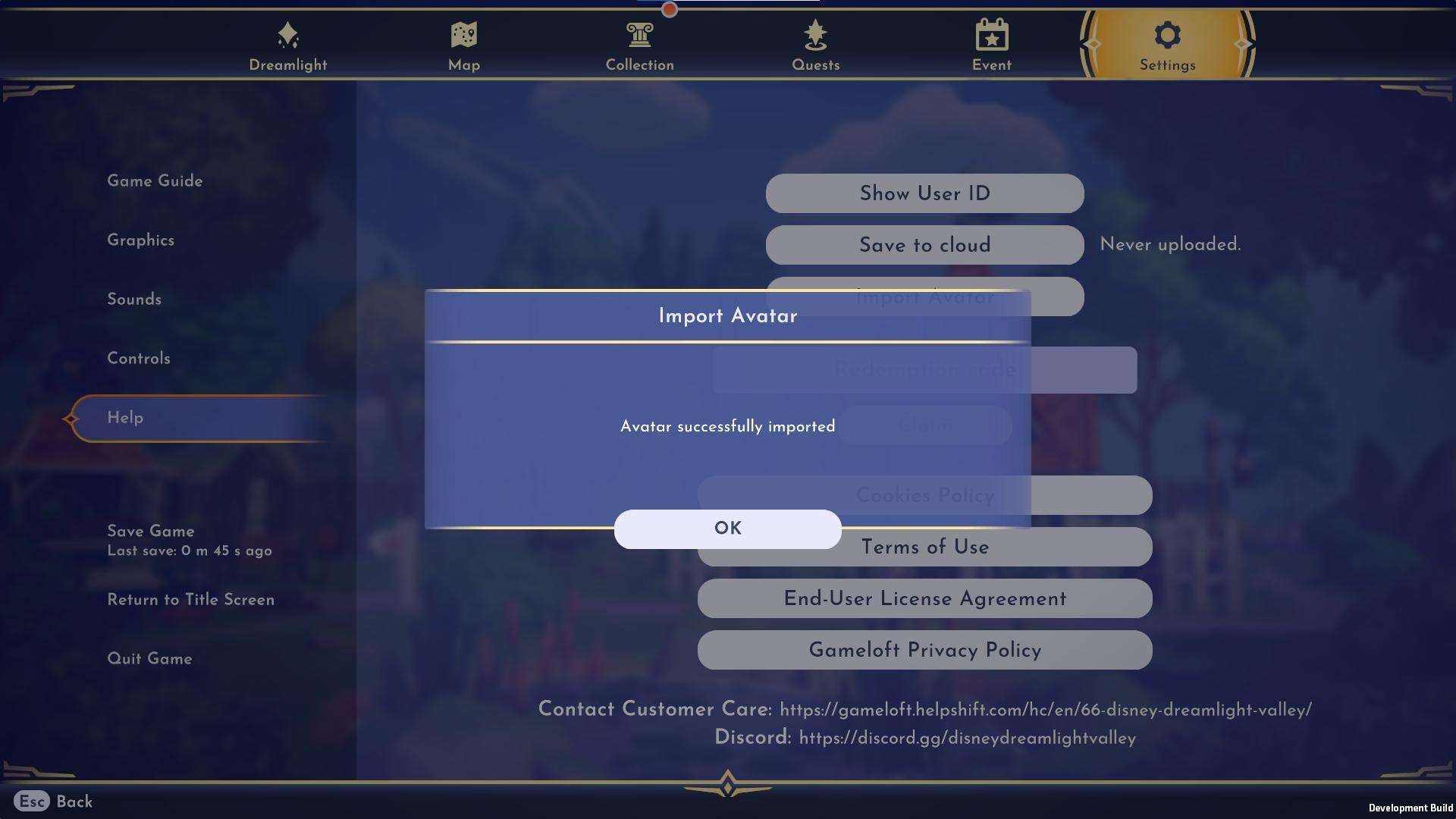
Once you have clicked okay, your in-game Avatar will be replaced with the one you designed in the Avatar Designer Tool. You will also be able to find your exclusive jersey in your wardrobe.





Be the first to comment